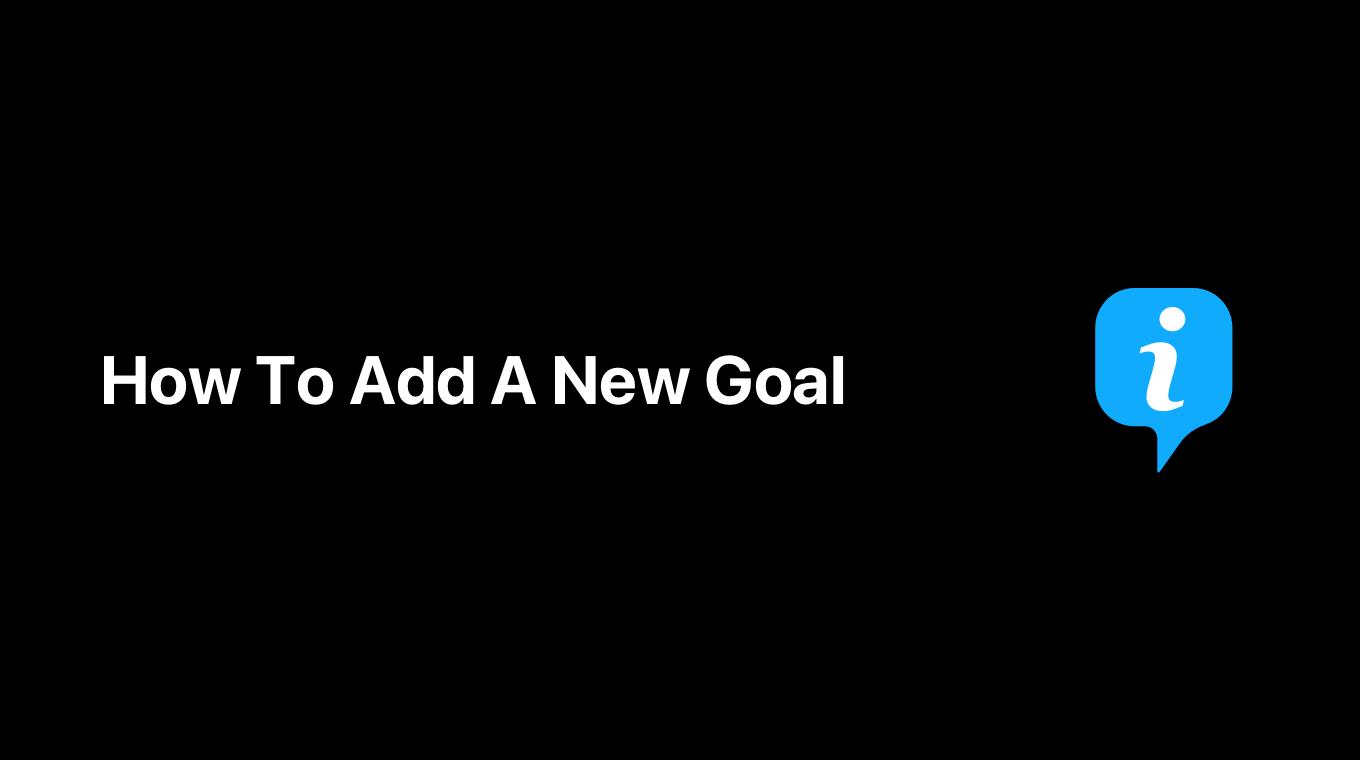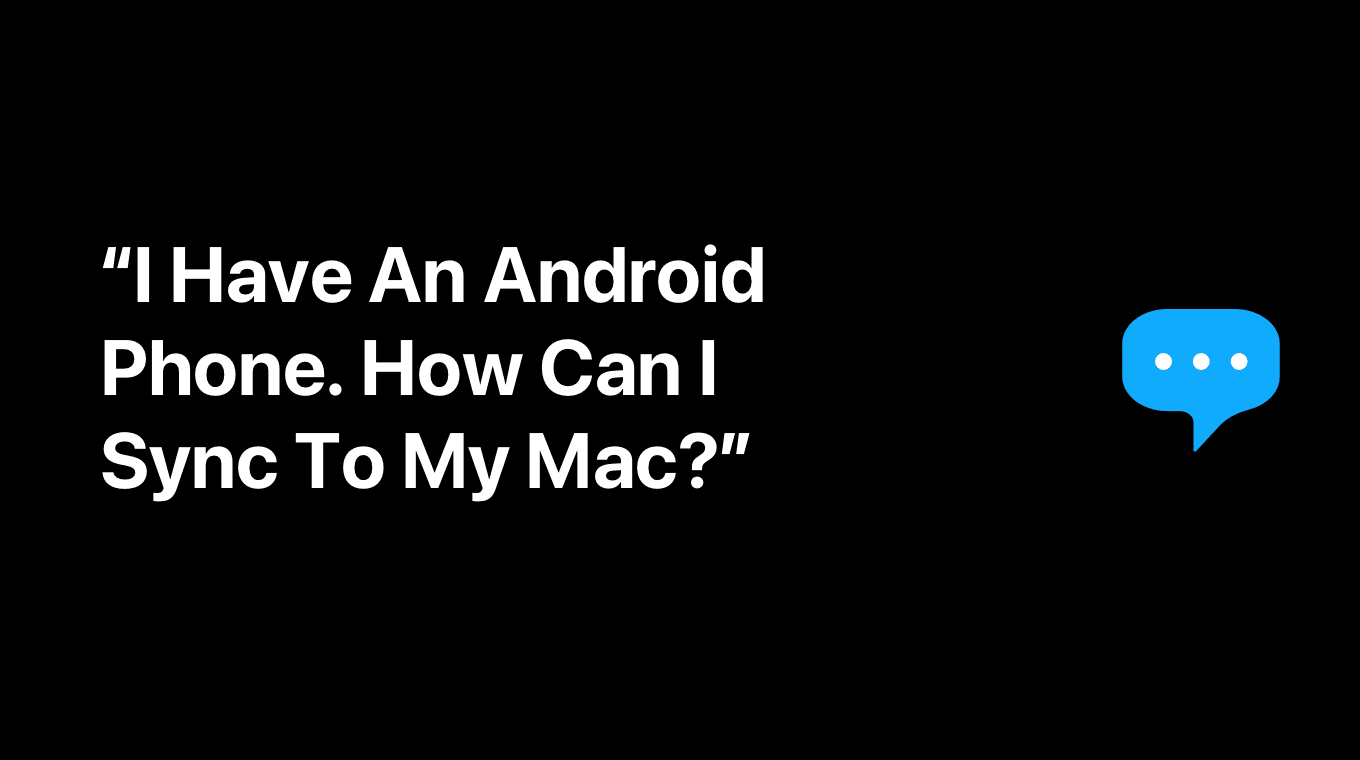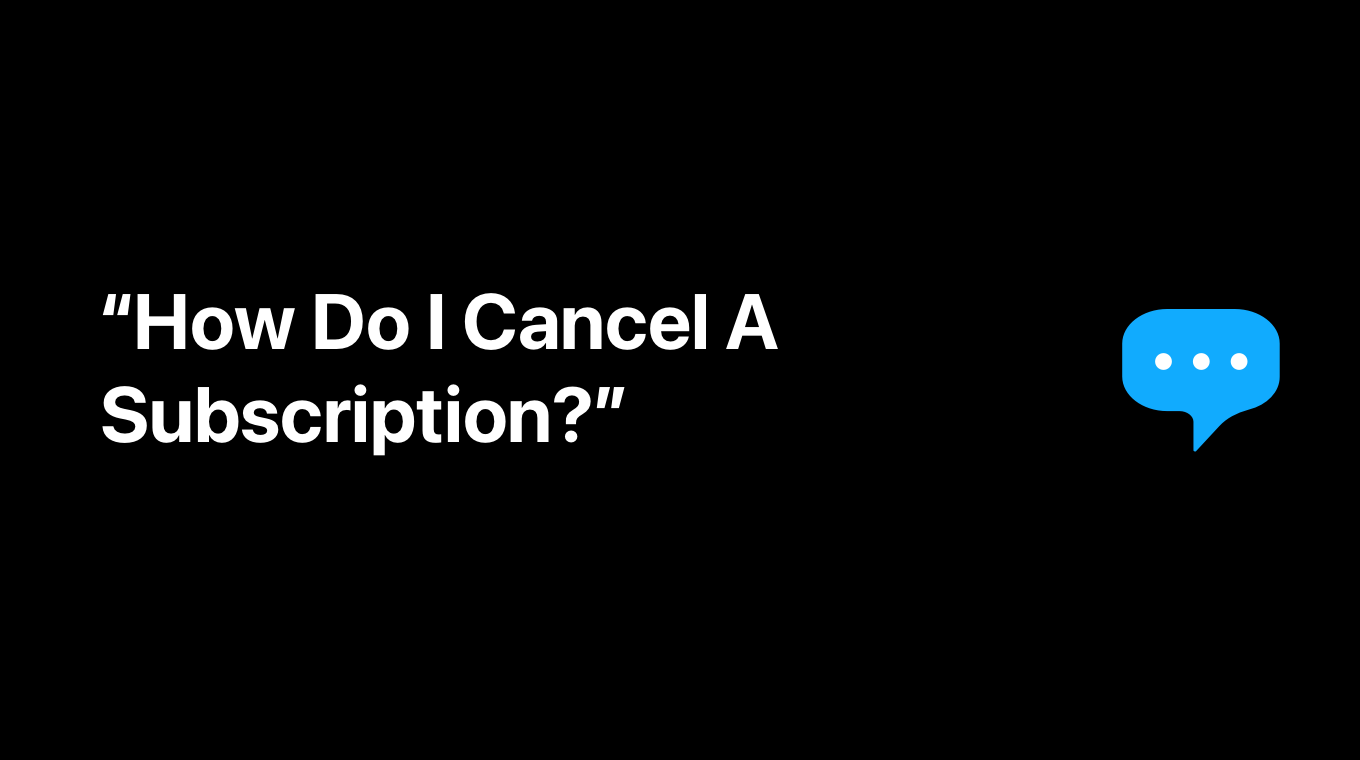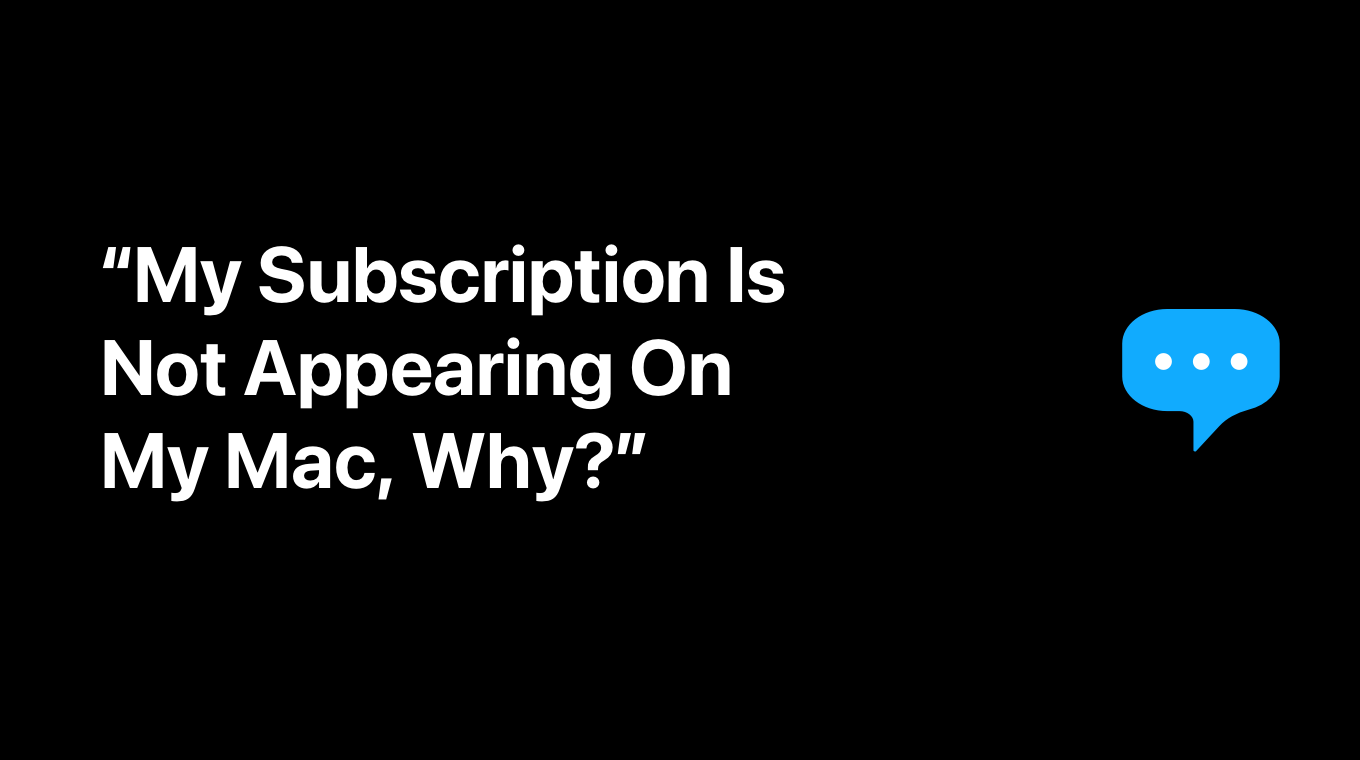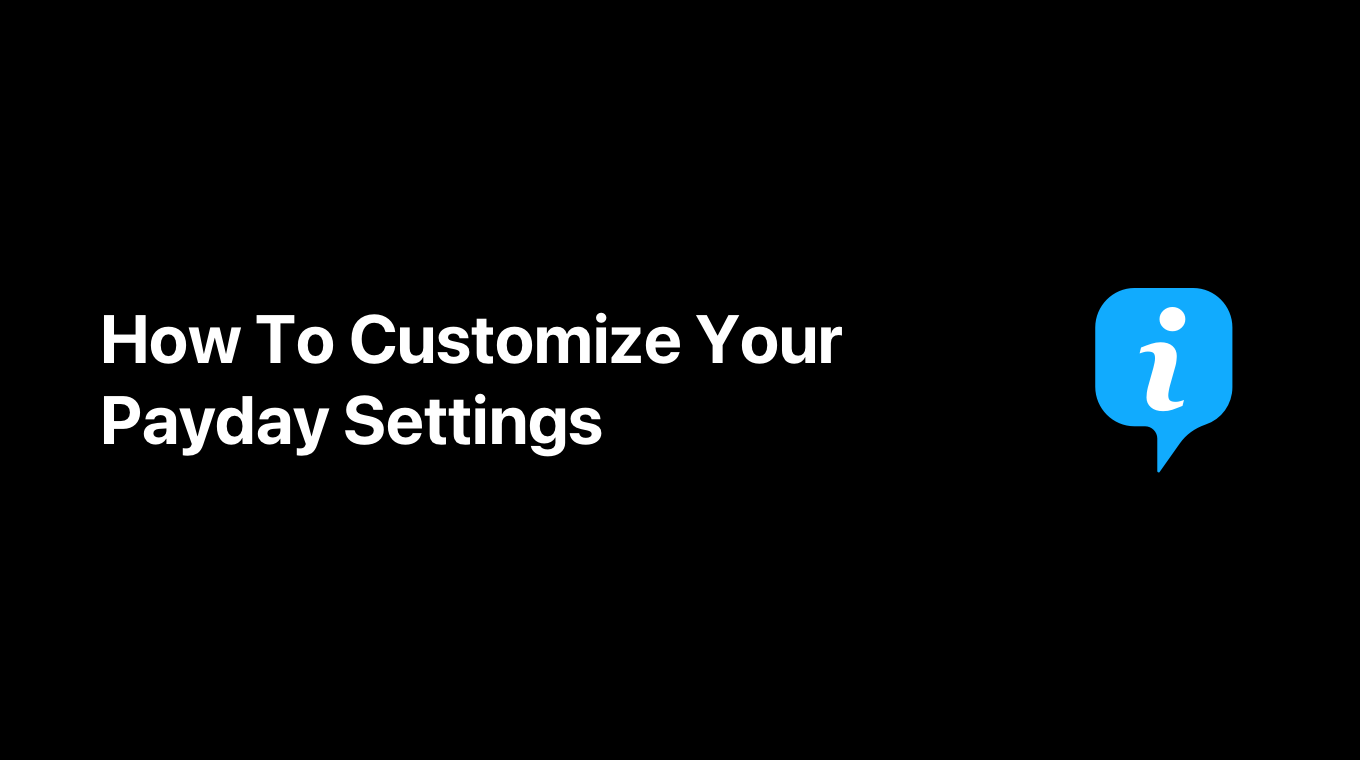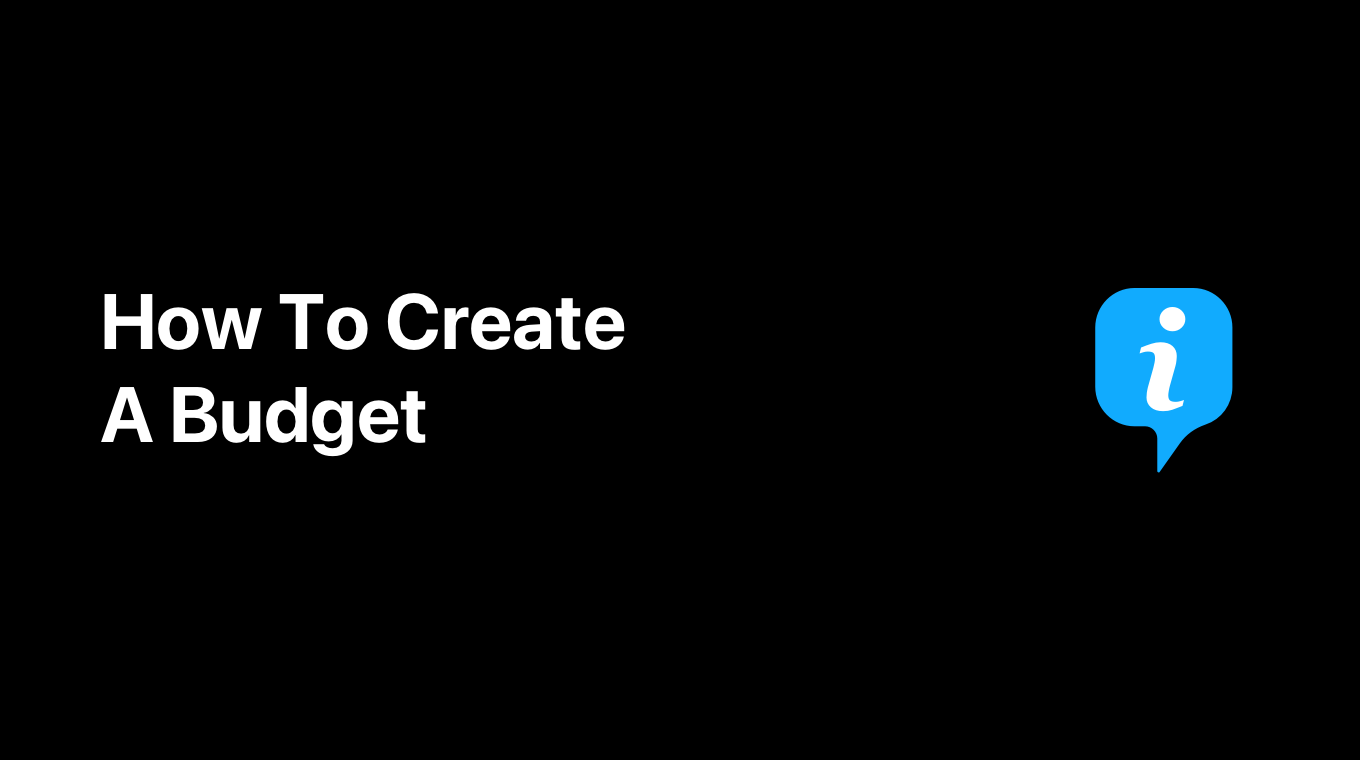
Creating a budget should be among the first things you do in MoneyCoach as they will help you save more money each month.
Here's step-by-step guide on how to create a new budget:
- Tap "Budgets" on the tab bar
- Tap the floating "+" button
- Now you can enter:
- The name of the budget
- An emoji for customization
- The amount of the budget
- The budget interval
- The start date (and end date for "Once" interval type budgets)
- The categories and subcategories this budget should track
- Tap the "Save" button
- Congratulations, you just created a new smart budget
The way budgets work in MoneyCoach is simple. While creating a budget, you can select which categories/subcategories to track. Then once you log an expense to that category, that will be reflected in the budget.
MoneyCoach uses an "envelope" type of budget meaning that the budget amount is fixed every period and it does not roll over to the next period. This way, if you stay in your budgets, you will save more money each month.